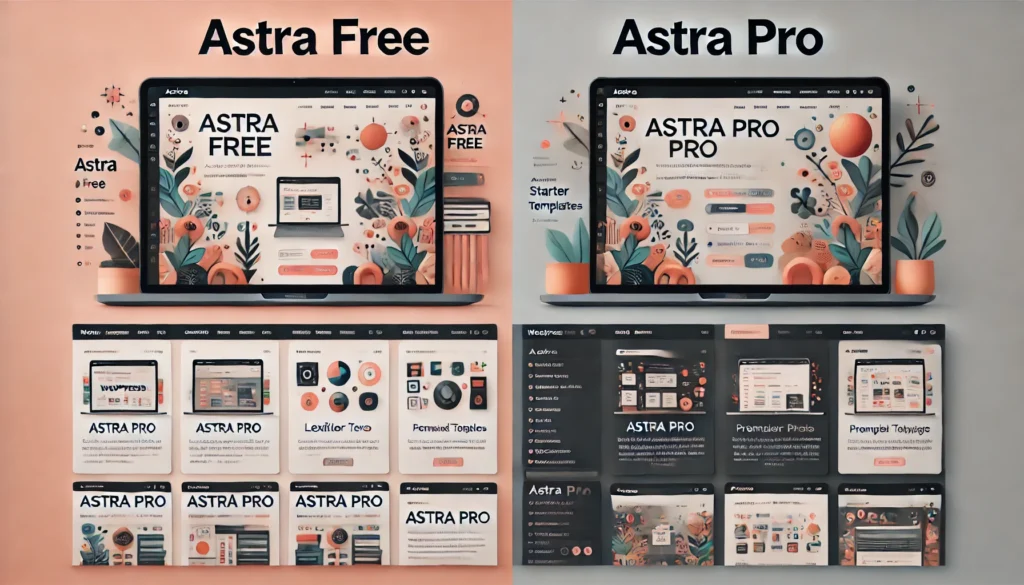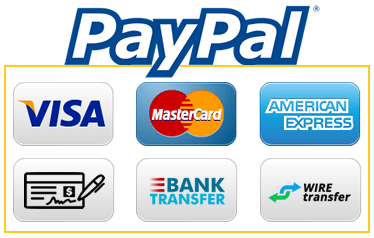WP Rocket is a premium caching plugin designed to improve WordPress website performance by reducing load times and optimizing overall speed. Here are some key recommendations for configuring WP Rocket to maximize its potential:
- Caching Setup
- Enable Page Caching: This is WP Rocket’s core feature. It generates static HTML files and serves them to visitors to reduce server load.
- Mobile Caching: Enable caching for mobile devices to ensure mobile visitors experience faster load times. Consider separate caching for mobile if your site displays differently on mobile vs. desktop.
- User Cache (Optional): If your site has a lot of logged-in users (like a membership site or e-commerce), enabling user cache can improve speed for them.
- File Optimization
- Minify CSS, JavaScript, and HTML: Reduce file sizes by removing unnecessary characters (like whitespace) in your code.
- Combine CSS and JavaScript Files: WP Rocket can combine your files to reduce the number of requests, but this may cause issues with certain themes or plugins. Test after enabling.
- Defer JavaScript Loading: Enabling “Load JavaScript deferred” can improve the initial load time by deferring non-essential JavaScript to load only after page content.
- Remove Unused CSS (Critical Path CSS): WP Rocket’s “Remove Unused CSS” feature can eliminate unused CSS, making the site faster by loading only essential styling for the page.
- Media Optimization
- Lazy Load Images and Iframes: Load images and iframes (like embedded YouTube videos) only when they’re in view. This helps with initial page load time.
- Enable WebP Compatibility: If you serve images in WebP format (a compressed image format for the web), enable WebP compatibility for better image performance.
- Disable Emoji and Embeds: WP Rocket allows you to disable WordPress’s built-in emoji and embed scripts, which can reduce unnecessary requests.
- Preloading and Prefetching
- Enable Preloading: WP Rocket’s preloading feature will generate cached pages before visitors arrive, based on your site’s sitemap. This helps speed up initial visits.
- DNS Prefetching: Prefetch external resources (like Google Fonts or YouTube) to resolve the DNS lookup before it’s needed. This can be helpful for third-party scripts that your site relies on.
- Preload Fonts: Preloading fonts that are critical to your site’s design will ensure they load quickly, improving perceived load time.
- Database Optimization
- Schedule Database Cleanups: WP Rocket can automatically clean up your database by removing unnecessary data, like spam comments, post revisions, and trashed content. Regular cleanups keep your database lean, reducing load times.
- Limit Post Revisions: Limit post revisions to reduce database bloat. For example, setting a limit of 3-5 revisions per post is often sufficient.
- Advanced Rules for Specific Pages
- Exclude Certain Pages from Caching: Pages like the shopping cart, checkout, and account pages on an e-commerce site should be excluded from caching to prevent stale data from being displayed.
- Cache Lifespan: Set a lifespan for cache files so WP Rocket periodically regenerates cache to keep content fresh. For most sites, a cache lifespan of 24 hours is sufficient, but high-traffic sites may need a shorter interval.
- Heartbeat Control
- Reduce Heartbeat Frequency: The WordPress Heartbeat API manages auto-saving and real-time data sync but can consume resources. WP Rocket allows you to reduce the frequency or disable it in specific areas (such as the dashboard) to reduce server load.
- CDN Integration
- Use WP Rocket’s CDN Option: If you’re using a CDN (Content Delivery Network), you can configure it directly in WP Rocket. This is especially useful if your CDN is not integrated directly with WordPress.
- Cache Purging with CDN: If you’re using Cloudflare, WP Rocket integrates directly, allowing you to control Cloudflare cache from the WP Rocket dashboard, including automatic cache purging when site updates are made.
- E-commerce Compatibility
- Optimize for WooCommerce and Other E-commerce Plugins: WP Rocket is compatible with major e-commerce plugins and automatically excludes sensitive pages from caching (like cart and checkout pages).
- Testing and Monitoring
- Use Speed Testing Tools: Tools like GTmetrix, Pingdom, and Google PageSpeed Insights can help you monitor the impact of WP Rocket settings on your site speed.
- Make Incremental Changes and Test: Each site is unique, so it’s best to enable features one at a time and test for any issues.
- Regular Plugin Updates
- Keep WP Rocket Updated: WP Rocket regularly releases updates to maintain compatibility with WordPress, enhance performance, and fix bugs. Staying updated ensures you’re using the latest improvements.
These settings and tweaks can help maximize WP Rocket’s impact on your site, making it faster and more optimized for a seamless user experience.wp rocket plugin recommendations